Here is how to connect to the SAE WiFi using OSX. Depending on the version of macOS, the screens might look slightly different, but as it isn’t difficult, it should cause no problems.
First we need to select the proper wifi : choose “SAE WiFi”.
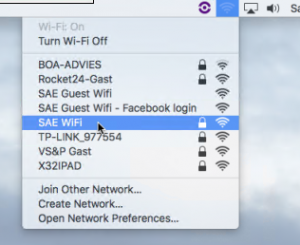
A screen should come up like below. It could have an extra line which should say “automatic”. Do not change that. Fill in your username in the “5-AMS-50XXXX” format and the password that you have setup as explained here. And press “Join”
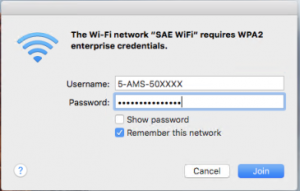
If this is the first time that you are connecting it will ask if you trust the certificate. If you wish to connect you have very little choice 🙂
Press “Continue” or “Show Certificate” to inspect the certificate.
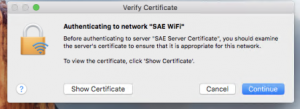
You can look at the certificate to see if it is from SAE.
Press “Continue”
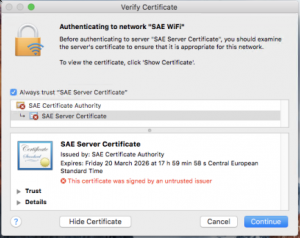
After that it will ask you to store the certificate in your keychain. This will probably need to be confirmed with the login/password that you use to login to your computer. Press “Update Settings”
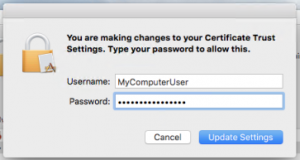
After that you will almost be there, you just have to agree on the Acceptable User Policy for students.(or staff). Take a moment to read it if you haven’t already. Just scroll down a little to see them.
You will have to click on the tickbox and press “Continue to the Internet”
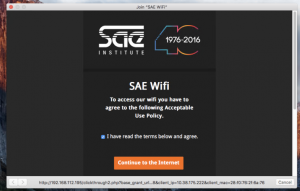
Now you are connected and the wiki (these pages) will be shown. Just like on the guest Wifi. Please read the other resources and make a bookmark of the page : http://wiki.saeamsterdam.com
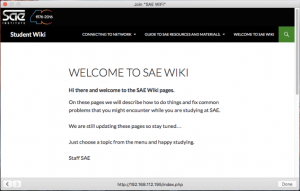
Now you can enjoy fast wifi internet.
