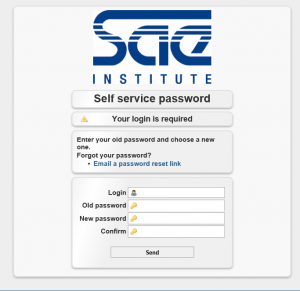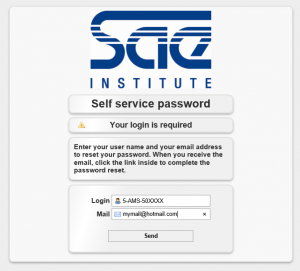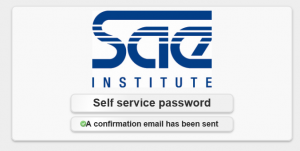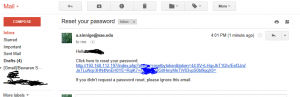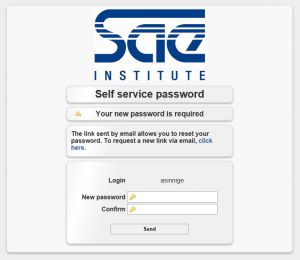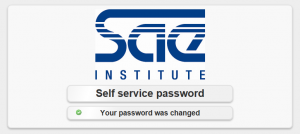This page will describe how to reset your password for the following services within school :
-
SAE WiFi (guide for connecting to SAE WiFi)
-
Studentserv (guide for connecting to Studentserv)
-
Ethernet ( guide for connecting to an Ethernet port)
How to reset your password :
First off, you need to be at school for this to work.
Second, you need to perform this on a computer that is already connected to the schools network. (Any practical area computer will do.)
STEP 1 :
Open a browser and surf to : http://password/
Click on the “Email a password reset link”
Fill in your student number and the mail address that is in OUR systems. If they do not match no mail will be sent. (Contact a.sinnige@sae.edu)
It will say a confirmation has been sent.
Now open your WEBMAIL on the PRACTICAL AREA computer.
Locate the Reset your password mail that we just sent.
Click on the link in the mail.
Fill in the new password. Use a strong password > 8 characters containing Capital/Non Capital/Numbers and Symbols. Do not use a password that you are using somewhere else. As this is a MAYOR security risk. We are going to use it to connect over WiFi and unfortunately this is never fully safe.
You have just reset your password. Now you can start connecting to: